
smpl video – Configuring Movie Licenses in Cms
smpl video – Configuring Movie Licenses in Cms
To make your movies visible and accessible on the smpl video platform, you'll need to configure a license for each CmsMovie you've created. Below you'll find a simple step-by-step guide to help you through the process.
Step-by-Step: How to Configure a License
Open the Edit View
Navigate to the Edit View of the CmsMovie you’d like to configure.Create a License
Click the “Create License” button.Fill in the Required Fields
Please use the following settings (see example screenshots attached):Channel: Name of your channel
Property: e.g. FVOD
(This allows users to view the movie without a paid subscription.)Allowed Countries: e.g. DE
License Window: Choose the appropriate start and end dates.
Save the Movie Object
After creating the license, don’t forget to click “Save” on the movie itself.
This step is crucial — otherwise, your changes won’t be applied.
Upload Required Artwork
To ensure your movie appears correctly on the platform, please upload the following two images for each CmsMovie:
Cover Image (Portrait format)
Widescreen Image (Landscape format)
Both are mandatory. Without them, your movie will not appear in the frontend.
Please note that it can take up to 10 minutes for the licence to be set up within the system and your content might only appear in the frontend after that.
To make your movies visible and accessible on the smpl video platform, you'll need to configure a license for each CmsMovie you've created. Below you'll find a simple step-by-step guide to help you through the process.
Step-by-Step: How to Configure a License
Open the Edit View
Navigate to the Edit View of the CmsMovie you’d like to configure.Create a License
Click the “Create License” button.Fill in the Required Fields
Please use the following settings (see example screenshots attached):Channel: Name of your channel
Property: e.g. FVOD
(This allows users to view the movie without a paid subscription.)Allowed Countries: e.g. DE
License Window: Choose the appropriate start and end dates.
Save the Movie Object
After creating the license, don’t forget to click “Save” on the movie itself.
This step is crucial — otherwise, your changes won’t be applied.
Upload Required Artwork
To ensure your movie appears correctly on the platform, please upload the following two images for each CmsMovie:
Cover Image (Portrait format)
Widescreen Image (Landscape format)
Both are mandatory. Without them, your movie will not appear in the frontend.
Please note that it can take up to 10 minutes for the licence to be set up within the system and your content might only appear in the frontend after that.

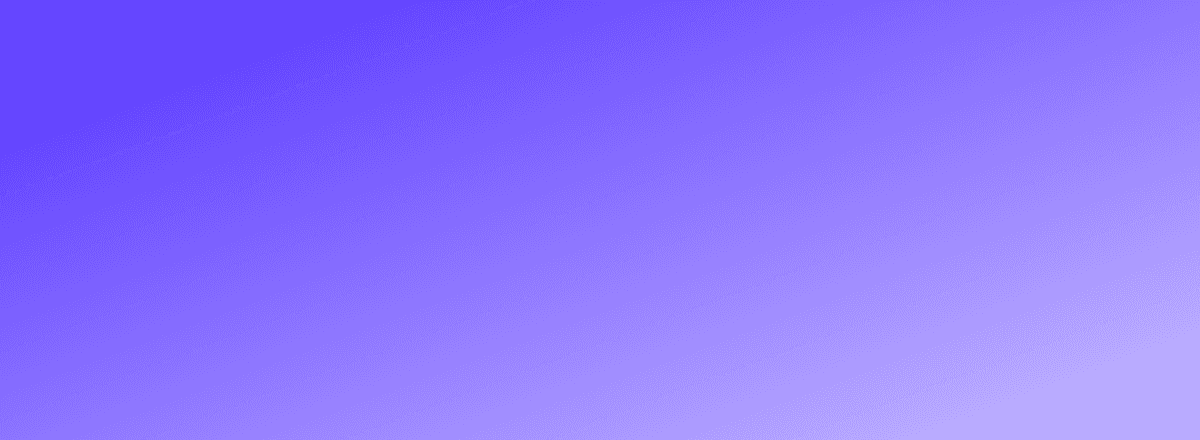
Experience SMPL VIDEO
Discover how our all-in-one OTT platform can help you launch, manage, and monetize your streaming service with ease. Get a personalized demo and explore the possibilities.



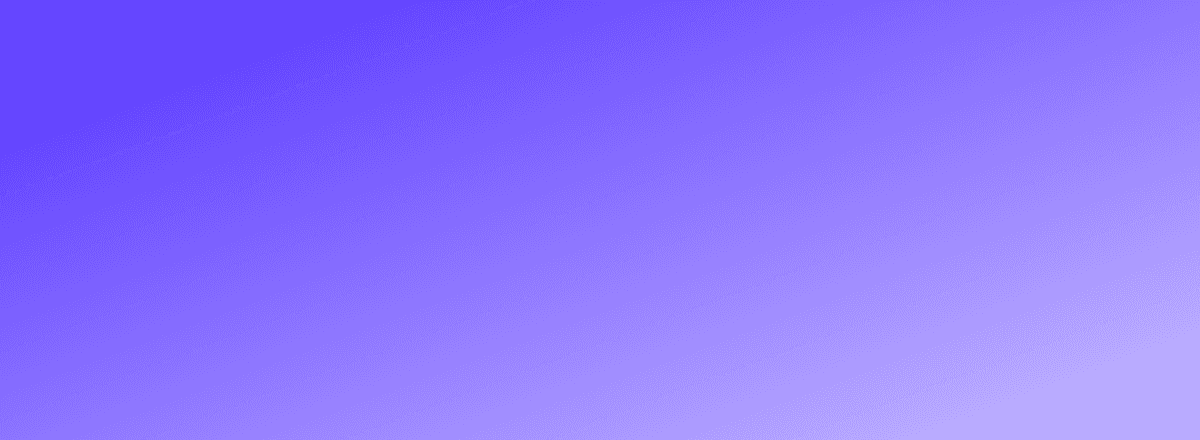
Experience SMPL VIDEO
Discover how our all-in-one OTT platform can help you launch, manage, and monetize your streaming service with ease. Get a personalized demo and explore the possibilities.



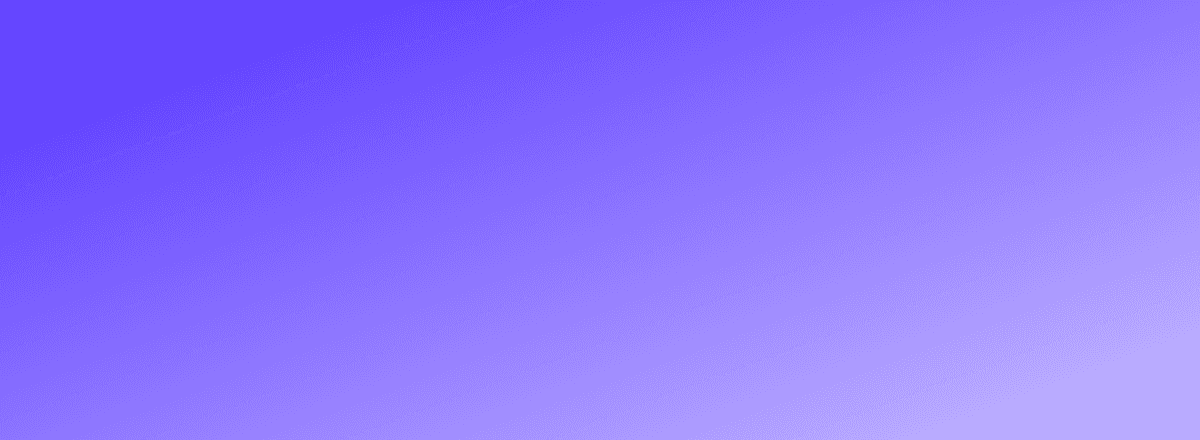
Experience SMPL VIDEO
Discover how our all-in-one OTT platform can help you launch, manage, and monetize your streaming service with ease. Get a personalized demo and explore the possibilities.